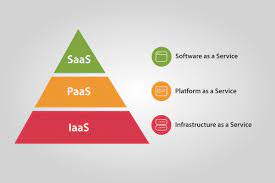Google Patents: Everything You Need To Know

Google Patents
Google Patents is a search engine for patents, developed by Google. It allows you to search for patents from various patent offices around the world, including the US Patent and Trademark Office (USPTO), the European Patent Office (EPO), and the World Intellectual Property Organization (WIPO). You can use Google Patents to search for patents by keyword, inventor, assignee, and other criteria. You can also use it to find out more information about a particular patent, such as its claims, drawings, and cited patents. Google Patents is a useful tool for inventors, researchers, and anyone else who is interested in learning more about the world of patents.
What are patents
A patent is a legal document that grants the holder exclusive rights to an invention or discovery for a specific period. Patents are granted by government agencies, such as the US Patent and Trademark Office (USPTO) in the United States, and are used to protect the intellectual property of inventors and innovators.

Google Patents
To be eligible for a patent, an invention or discovery must be new, useful, and non-obvious. Inventors can apply for a patent by filing a patent application with the relevant government agency and paying a fee. The application must include a detailed description of the invention or discovery, as well as drawings or other supporting materials.
Once the application has been reviewed and approved, the inventor will be granted a patent for their invention or discovery. The patent gives the inventor the exclusive right to make, use, and sell the invention or discovery for a specific period, typically 20 years from the date of application.
Patents are an important part of the innovation process, as they encourage inventors to share their ideas and discoveries with the public and provide them with the legal protection they need to commercialize their inventions.
How Google works
Google is a technology company that provides a range of products and services, including a search engine, advertising services, cloud computing, and more. The core product of Google is its search engine, which allows users to search the internet for information, websites, images, and other content.
The Google search engine works by using complex algorithms to crawl the internet, index web pages, and return relevant search results to users. When you enter a search query into Google, the search engine uses its algorithms to find web pages that are relevant to your query and rank them by relevance. The search results are then displayed to you in a list, with the most relevant results shown at the top.
Google also uses algorithms to display targeted advertising to users based on their search history and other information. In addition to its search and advertising products, Google also offers a range of other products and services, such as cloud computing, productivity tools, and more.
Overall, Google works by using advanced technology and algorithms to provide users with a range of products and services that make it easier for them to access information, connect with others, and accomplish their goals.
Google Patents – PubChem Data Source
Google Patents allows you to search for patents that are related to chemical compounds and biological entities by using the PubChem data source. PubChem is a database of chemical compounds and biological entities developed by the National Institutes of Health (NIH) and the US National Library of Medicine (NLM).
To search for patents using the PubChem data source on Google Patents, follow these steps:
- Go to the Google Patents homepage.
- Enter your search criteria: In the search box, enter the name or identifier of the chemical compound or biological entity that you want to search for.
- Select the PubChem data source: In the “Search within” field, select the “PubChem” option.
- Click the “Search” button: When you’re done entering your search criteria, click the “Search” button to run your search. Google Patents will display a list of patents that are related to the chemical compound or biological entity that you searched for.
Google Patents – Advanced Google Search
Google Patents has several advanced search options that you can use to narrow your search results and find the patents that you’re looking for. To access the advanced search options on Google Patents, follow these steps:
- Click on the “Advanced search” link located below the search box.
- Enter your search criteria: In the advanced search form, you can enter your search criteria using the various fields provided. You can search for patents by keyword, inventor, assignee, and other criteria.
- Use the filters: On the left-hand side of the advanced search form, you’ll see a list of filters that you can use to narrow your search results. You can use these filters to search for patents by classification, legal status, date, and other criteria.
- Click the “Search” button: When you’re done entering your search criteria, click the “Search” button to run your search. Google Patents will display a list of patents that match your search criteria.
Headings of Google Patents
- Title: This heading allows you to search for patents based on the title of the invention.
- Inventor: This heading allows you to search for patents based on the name of the inventor or inventors.
- Assignee: This heading allows you to search for patents based on the name of the company or organization that owns the patent.
- Filing date: This heading allows you to search for patents based on the date that the patent application was filed.
- Publication date: This heading allows you to search for patents based on the date that the patent was published.
- Classification: This heading allows you to search for patents based on the classification system used by the patent office.
- Full-text: This heading allows you to search for patents based on the full text of the patent, including the claims, description, and drawings.
- Legal status: This heading allows you to search for patents based on their legal status, such as granted, pending, or expired.
- Other: This heading includes a variety of other search criteria, such as the country of origin, the language of the patent, and the number of claims.
Lists of Google Patents
- Search for patents: Use the search criteria on Google Patents to find the patents that you’re interested in.
- Select patents: Click the checkbox next to each patent that you want to add to your list.
- Create a list: Click the “Add to List” button at the top of the search results page. This will open a pop-up window where you can enter a name for your list and click the “Create” button to create the list.
- View your lists: To view your lists, click the “Lists” tab on the top of the Google Patents homepage. This will show you a list of all of your saved lists.
- Access a list: To access a list, click on the name of the list in the “Lists” tab. This will open the list and show you the patents that are included in it.
- Edit or delete a list: To edit or delete a list, click the “Edit” button next to the list in the “Lists” tab. This will allow you to change the name of the list or delete it.
Table of Google Patents
| Title | Inventors | Assignee | Filing date | Publication date |
|---|---|---|---|---|
| System and method for virtual reality | John Smith, Jane Doe | Acme Corp | 2020-01-01 | 2020-05-01 |
| Apparatus for water filtration | Bob Johnson, Mary Williams | XYZ Inc | 2019-06-15 | 2019-09-01 |
| Method for manufacturing semiconductors | David Brown, Emily Taylor | ABC Company | 2018-03-01 | 2018-07-01 |
How do we gain variance about Google Patents
To gain variance about Google Patents, you can try the following:
- Search for different types of patents: Google Patents allows you to search for patents in a variety of fields, such as computer science, electrical engineering, and biotechnology. By searching for patents in different fields, you can get a sense of the diversity of patented inventions.
- Explore different search criteria: Google Patents allows you to search for patents by keyword, inventor, assignee, and other criteria. Experiment with different search criteria to see how it affects the results you get.
- Read about different patent-related topics: Google Patents has several resources available to help you learn more about patents, including guides on how to conduct a patent search, information on patent classification systems, and explanations of common patent terms.
- Attend patent-related events or conferences: There are many events and conferences focused on patents and intellectual property that you can attend to learn more about this topic. These events can be a great way to meet other people with an interest in patents and to hear from experts in the field.
- Keep up with news and developments in the patent world: Staying up-to-date with the latest developments in the patent world can help you gain a better understanding of the current state of the field and any emerging trends. You can do this by reading news articles, subscribing to patent-related newsletters, or following patent-related social media accounts.

Google Patents
Pros and cons of Google Patents
Pros of Google Patents:
| Advantages |
|---|
| It’s free |
| It’s Comprehensive |
| It’s user-friendly |
| It’s updated regularly |
| It provides additional information |
Cons of Google Patents:
| Disadvantages |
|---|
| It may not be as comprehensive as other patent databases |
| It may not always provide the most up-to-date information |
| It may not provide access to the full text of all patents |
| It may not provide legal advice |
FAQs
How do I search for patents on Google Patents?
To search for patents on Google Patents, go to the Google Patents homepage and enter your search criteria into the search box. You can search for patents by keyword, inventor, assignee, and other criteria. You can also use the advanced search options to narrow your search results.
How do I create a list of patents on Google Patents?
To create a list of patents on Google Patents, follow these steps:
Search for patents: Use the search criteria on Google Patents to find the patents that you’re interested in.
Select patents: Click the checkbox next to each patent that you want to add to your list.
Create a list: Click the “Add to List” button at the top of the search results page. This will open a pop-up window where you can enter a name for your list and click the “Create” button to create the list.
View your lists: To view your lists, click the “Lists” tab on the top of the Google Patents homepage. This will show you a list of all of your saved lists.
Access a list: To access a list, click on the name of the list in the “Lists” tab. This will open the list and show you the patents that are included in it.
How do I view the full text of a patent on Google Patents?
To view the full text of a patent on Google Patents, follow these steps:
Search for the patent: Use the search criteria on Google Patents to find the patent that you want to view.
View the full text: On the patent details page, you’ll see a section called “Full-text” that includes the full text of the patent, including the claims, description, and drawings. You can click on the “HTML” or “PDF” links to view the full text in different formats.
Can I download a copy of a patent from Google Patents?
Yes, you can download a copy of a patent from Google Patents. To do this, follow these steps:
Search for the patent: Use the search criteria on Google Patents to find the patent that you want to download.
Download the patent: On the patent details page, you’ll
Last line
Google Patents also provides additional resources, such as guides on how to conduct a patent search and information on patent classification systems, to help you learn more about the patent process.